Since I picked up a Surface RT for the special attendee rate of $99 at Microsoft’s Worldwide Partner Conference in Houston, I’ve been getting used to the device that cost Microsoft a $900 million write-down last week.
My first Windows 8 experience was configuring a non-touch laptop my Mom got for moving her Internet and television to Telus – and it wasn’t a pleasant experience. It was difficult to navigate and find things I could easily find before, and the swipe-enabled trackpad would randomly fling me places I want to go. And the included e-mail app is, to use a word, horrible.
Using the Surface RT now, it’s obvious what a difference touch makes with Windows 8. I’m swiping from the top to change tabs in Internet Explorer, from the right to change settings, the bottom to change the address in IE, and I’m swiping away from the right to move between Windows. It’s a rather elegant way to navigate.
Since I’m not using the full Windows the lack of a start button hasn’t been too big an issue – there’s not many apps to run in desktop mode anyway. The limitations of Windows RT are frustrating though, as the app store is rather limited, and the RT will only run apps from the Windows store.
For example, on my other devices I live in Chrome. All my bookmarks and passwords were synched and long ago forgotten. But there’s no Chrome app for RT, which led to many password resets and bookmark searching to get back up and running. Once that setup was done though, I’ve been fine with IE.
Also missing from the RT app store is Simpsons Tapped Out, so I’ve had to bring along my Android tablet on the road too. Well, I didn’t have to, but I’m addicted, what can I say.
At Sage Summit this week I’ve left my laptop at home to try using the RT as my primary road device. With the attachable type keypad (so much better than the touch one with no tactile sensation) it’s like a mini-laptop. It does nearly everything I need my laptop to do on the road, and is much lighter to carry around.
There is one big thing it can’t do though that my laptop can – sit comfortably in my lap. If I have a table I’m fine, but squeezed into a keynote hall balancing the Surface on my lap with kickstand and keypad for note-taking was difficult to impossible, and using the soft keypad not really practicable. For this reason alone, the laptop will come with me next trip.
There are things to like and dislike about the Surface RT. It’s a good looking device, its light, very nice display and the kickstand is design genius. And I love the magnetic snap-in for the keyboard. On the flip side, I mentioned the limited apps. The limitations of the Arm processor also become clear when a lot of tabs and apps are opened – performance can get sluggish. And I’d have liked more ports – more than one USB, maybe a card reader. If not on the device, maybe in the typepad – it would help to justify the $130 buy-up they charge for a $5 product.
The future of the RT seems murky – Microsoft is clearing out stock at sharply reduced prices – it’s unclear if they’ll release another or choose to focus on the Surface Pro. And some of the few OEMs that released devices on the platform are backing away.
So, if you find a good deal, should you pull the trigger? Depends on how good a deal you find. At $99 for the RT 64GB (and another $130 for the typepad) I’m happy with my purchase. But I don’t think I’d pull the trigger at the current retail promo price of $449 (UPDATE: Now it’s $349), and certainly not the $600 full price. It’s just too much for a device with a limited OS and hardware when one could get a budget laptop (with a keyboard) for a similar price.
Microsoft has done some good things with the Surface RT. But besides badly bungling distribution, the price point is completely off base. This should be marketed as a budget device in the sub-$300 range, not a premium device with a $600 price tag. If they can grow the app store, there may be a market for them in that category.




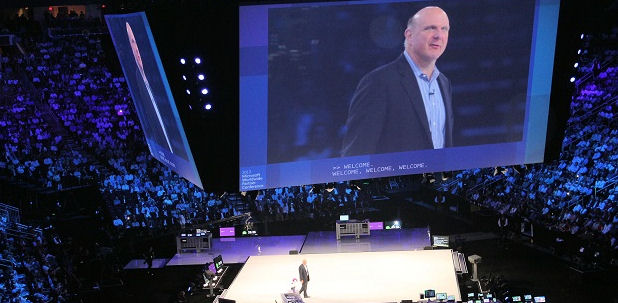

Keep in mind that you don’t have to pull the trigger for both, the device and the keyboard at the same time. Coming from an iPad I got used to the screen keyboard and that makes me use the cover keyboard only few times mostly when I find a webpage with menus that need a mouse to work. What you are mentioning about the performance is real but being a mobile heavy user I have as a rule to always close apps and tabs that I do not use, that helps me saving battery and maintaining a good overall performance.
Something I wish I understood better—what is the advantage of the RT over an ATOM tablet, given that the ATOM is essentially the same in battery now, but with more processing power than the ARM?
I’ve had trouble finding the answer, but what I have found seems to be something about the Graphics power—that when it comes specifically to graphics, the ARM is way ahead. But the articles covering that don’t seem to be willing to translate all their numbers and measures into what difference that makes for the user. Are there certain games or other graphics-heavy apps that work better on the RT than they would on an ATOM tablet? And how much better?
Unless that argument is made, or ARM are priced significantly cheaper than all their ATOM counterparts, why buy RT when you can get a lot more with ATOM for the same price? If ATOM tablets are going to be available in the $300 price range this winter, RT is going to have to be insanely cheap to have a shot.
So, this business of “learning to like” a not very likeable consumer product – is that anything like learning to like a root canal or learning to like doing your annual taxes, you know, things that can’t be avoided? Or maybe, just maybe, you could avoid the unlikeable Windows 8 via some likeable alternative. You know, like a Windows 7 PC, a Mac PC, an Android device, a Linux device, or an iPad device? You know, pretty much ANYTHING but Windows 8?